
Estimate Search
In this Help Topic Hide
Estimate Search is where searches for line items by keyword can be done. For example, the user wants to add 2 coats of paint to a wall, but does not know that the code for that line item is PNTP2. By entering “paint” in the search field, PNTP2 will be shown in the Search Results grid along with other items that contain “paint” in the description. To get to the Search field, go to the Estimate tab in a project.

If the project is new and no groups have been created yet, the Add Group pop-up will automatically open when the Estimate tab is selected.
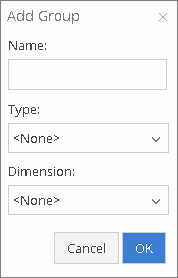
Type in a Name then select a Type from that dropdown list and a Dimension from that dropdown list and click OK. The new Name will now be displayed below the Estimate tab, and an image of the selected type will be displayed to the right of the tab. If no reference image is required, select the None option.
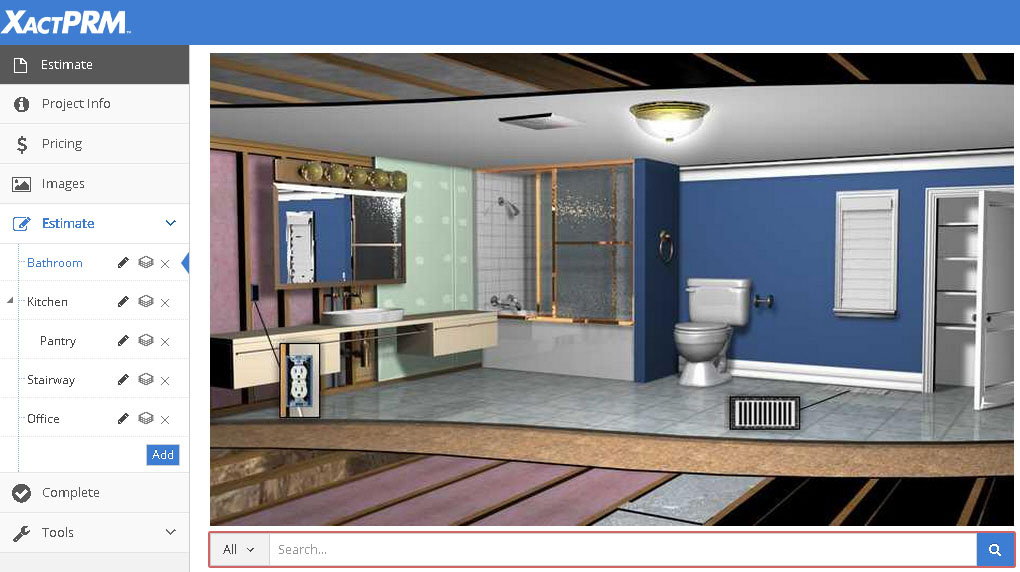
Just under the reference image, is the Search field.
Type in a single word or multiple words in the space provided. As you type, a list of predictive results will appear. Select one of the results in the list or continue to type the word you wish and hit <Enter>. For example, when typing “paint” in the search field and then pressing <Enter>, two available searches become available: the Quick Estimate and the Search Results.
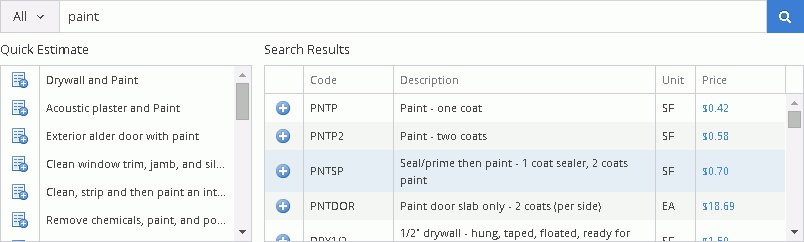
The Quick Estimate
search now shows the quick estimate sets
that pertain to “paint”. The Search
Results lists the individual line items that are the most commonly
used items that have “paint” in the description; with the item that has
been selected most often, previously by the current user, listed at the
top. (If a Home Quality filter has been
set, the line items specific to the home quality selected, will be listed
at the top of the list.) In the above image, under the Search Results,
the PNTSP is shown in blue to indicate this line item is part of a My Pricing set that is assigned
to this project. By selecting and adding that item, the My Pricing description
and unit price will be added per the My Pricing setup and not the default
pricing for the zip code where the project is located. To add the "Paint
- two coats" line item to the Group, click on the  adjacent
to PNTP2. The paint line item is now listed in the Added
Items area of the estimate located below the Quick
Estimate and Results grids.
adjacent
to PNTP2. The paint line item is now listed in the Added
Items area of the estimate located below the Quick
Estimate and Results grids.
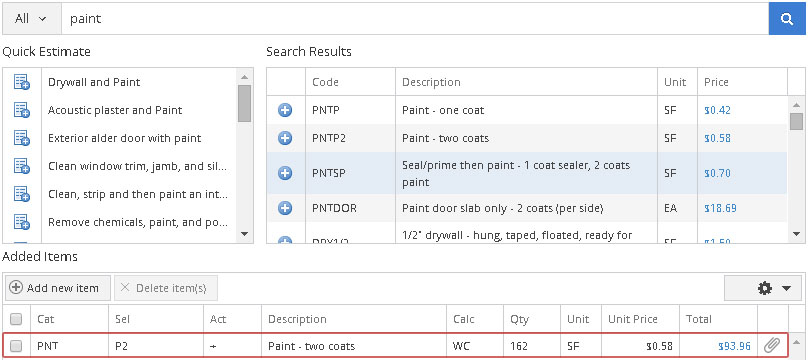
To filter the search by categories to help narrow the search results, the user may first want to click on the category dropdown.
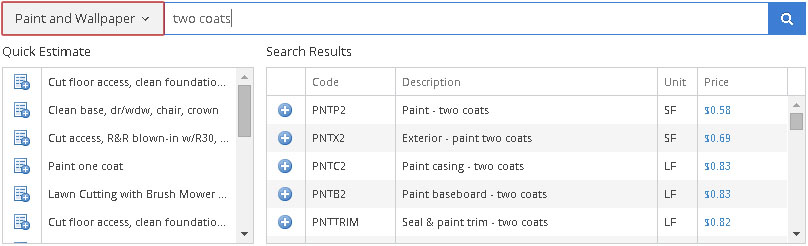
In the above example, the user selected the Paint and Wallpaper category and then typed two coats to find all line items that were in the paint category that related to two coats.
Note: the search field comes equipped with synonyms for many of the common materials and processes. For example gypbrd will bring up items that relate to drywall.
For Technical Support please call 1-800-710-9228 or click here to access our live chat service.
Copyright 2004-2018 Xactware Solutions, Inc. All rights reserved.