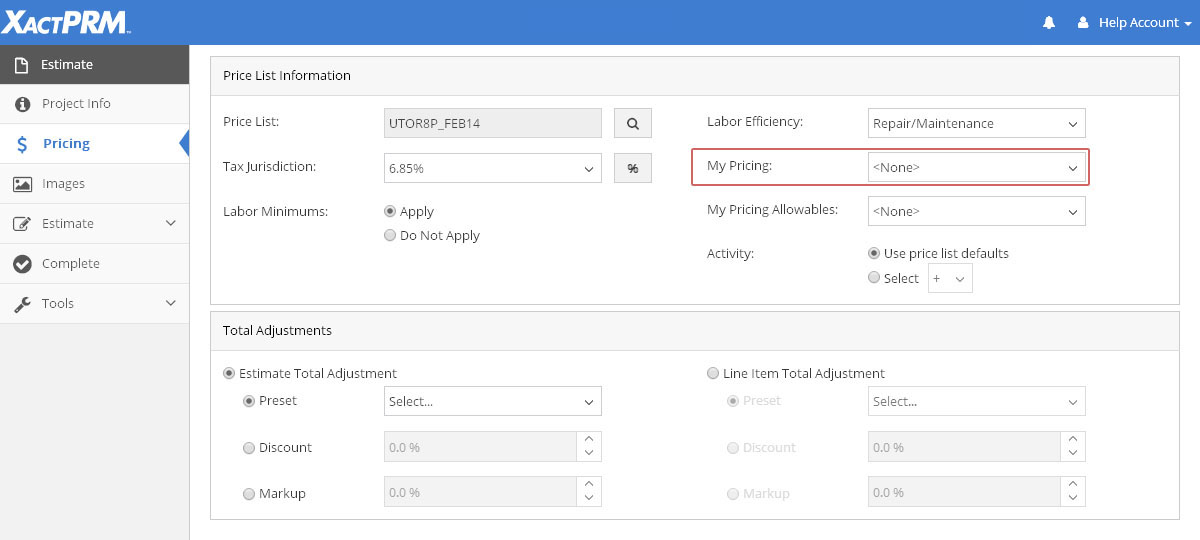
My Pricing On/Off
In this Help Topic Hide
My Pricing, within a project, is where Item Lists that have been previously created (see My Pricing) are selected. By default, the <None> option is selected.
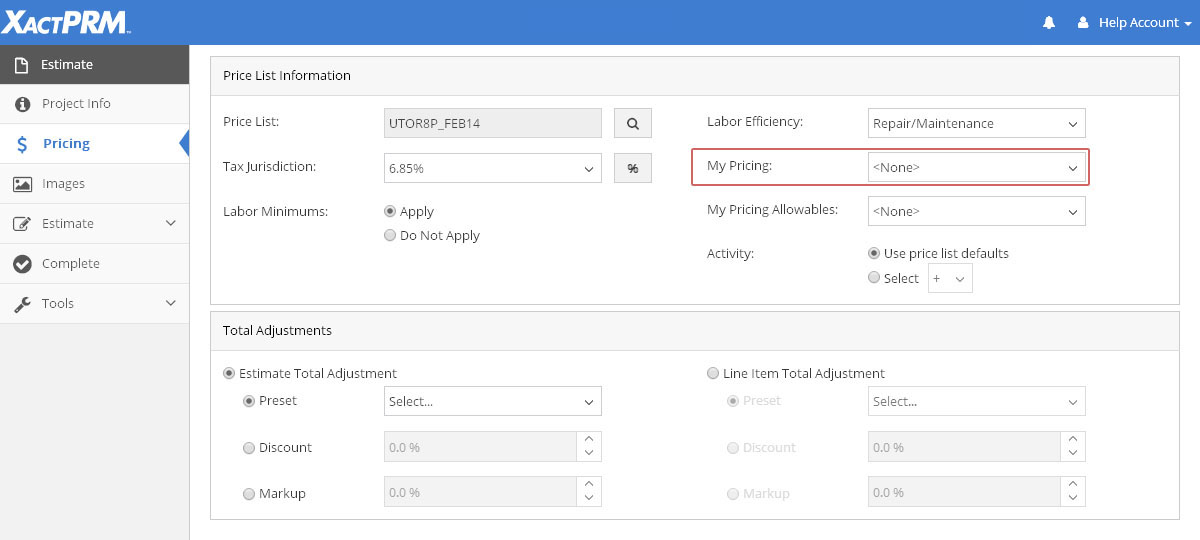
From within the project, select the Pricing tab.
Click on the My Pricing dropdown.
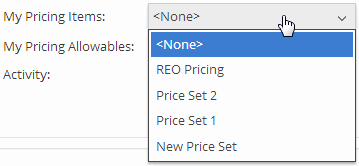
Click on the name of the Item List you wish to use. The name of the Item List will now populate the My Pricing field and any line item pricing that has been established for a particular Item List will now be used. If a line item was previously added to the project that is part of the now-selected My Pricing set, a Project Re-price message will appear.
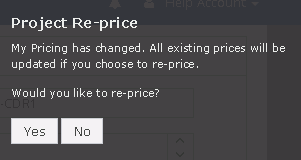
Click on the Yes button to accept that re-price. A new Project Re-price message will appear showing the before and after subtotals of changes due to that re-price.
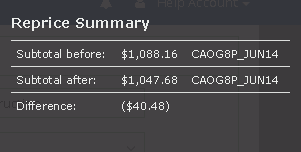
The Project Re-price message will remain open as a reminder until you click on the Close button. If you go back to the Estimate tab and look at the line item(s) that were part of the My Pricing set, the Unit Price dollar amount(s) are now shown green to represent that the value is different from the unit price of the default price list for the project.
From within the project, select on the Pricing tab.
Click on the My Pricing dropdown.
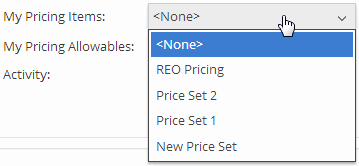
Click on the name of the Item List you wish to use. The name of the price Item List will now populate the My Pricing field and any line item pricing that has been established for a particular Item List will now be used. If a line item was previously added to the project that is part of the now selected My Pricing set, a Project re-price message will appear.
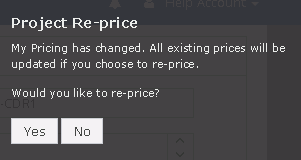
Click on the Yes button to accept that re-price. A new Project re-price message will appear showing the before and after subtotals of changes due to that re-price.
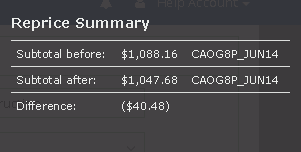
The Project re-price message will remain open as a reminder until you click on the Close button. If you go back to the Estimate and look at the line item(s) that were part of the My Pricing set, the Unit price dollar amount(s) are now shown green; to represent that the value is different from the unit price of the default price list for the project.
From within the project, select on the Pricing tab.
Click on the My Pricing dropdown.
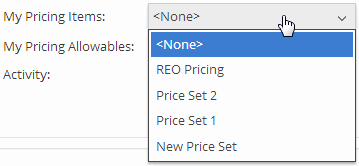
Click on the <None> option. Any pricing that was using the unit pricing for a particular My Pricing Item List now reverts to the current Price List that is shown on the Price List tab. By changing the unit pricing for a line item(s), a Project Re-price message will appear.
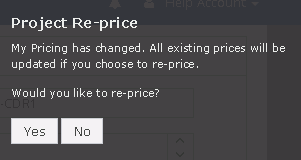
Click on the Yes button to accept that re-price. A new Project Re-price message will appear showing the before and after subtotals of changes due to that re-price.
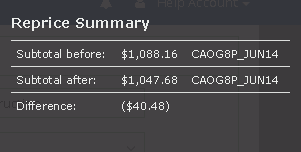
*If you are not able to make changes to a field, the profile owner has locked down that option.
For Technical Support please call 1-800-710-9228 or click here to access our live chat service.
Copyright 2004-2018 Xactware Solutions, Inc. All rights reserved.