Opening and Closing Statements
In this Help Topic Hide
To see a video help for this topic, click ![]() .
.
Opening and Closing Statement allows the user to create default opening and closing statements that will be added to various reports. These statements can be created and edited by all users that are then accessible for existing and future projects. The statements can be found in the Estimate Details section of the Project Info tab for any new or existing project:
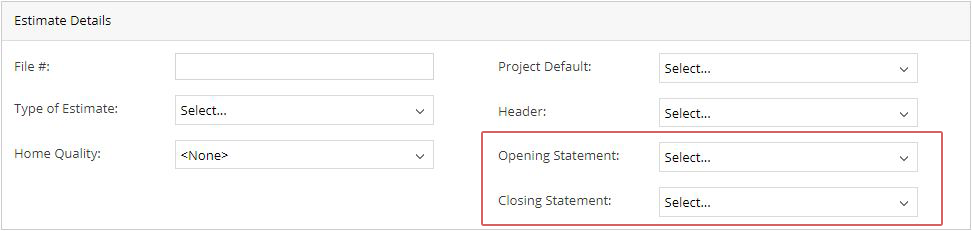
When clicking on the Opening or Closing Statement dropdown a smartlist of previously created statements will be displayed. From there you can select an existing statement, create a new one, or edit an existing one. If there are no existing statements, then the first time you open the dropdown list an Add Statement window will open, ready for you to create one.
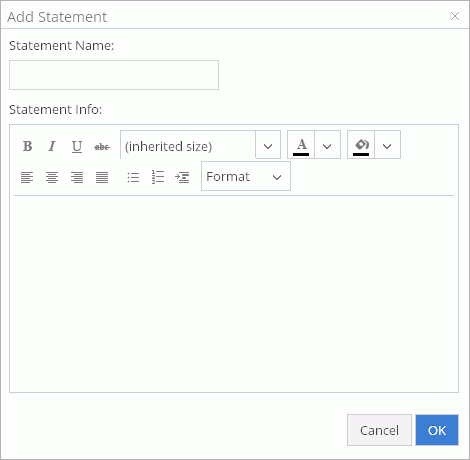
Opening and Closing Statements access the same smartlist dropdown; statements that are created can be accessed from both the Opening and Closing Statement fields.
Click the dropdown arrow adjacent to the Statement field.

The list of statements will open. Click the edit icon that is adjacent to the statement you would like to edit.
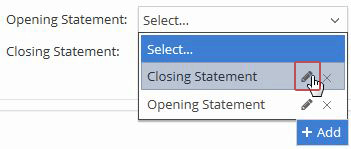
The statement will then reopen allowing any changes to be made. After changes are completed, select the OK button at the bottom of the statement popup window, and the changes will be saved.
Click the dropdown arrow adjacent to the Statement field.

The list of statements will open. Click the name of the desired statement and the name selected will then populate the statement field.
Click the dropdown arrow adjacent to the Statement field.

The list of statements will open. Click the delete icon that is adjacent to the statement you would like to delete.
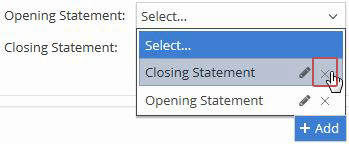
A popup warning will open stating, “This object may be in use by other users. Are you sure you want to delete?” If you pick on the Cancel button, the pop-up message will close, and nothing will be deleted. If you pick on the OK button, the pop-up message will close, and the selected Contact will be removed from the dropdown list.
*Be advised that by deleting a statement from the list, other users will no longer have access to that statement. The Statement will remain on any existing projects, but it won't be available for any new projects that will be created.
Click the dropdown arrow adjacent to the Statement field.

The list of statements will open. At the bottom of the dropdown list, there is an Add button.
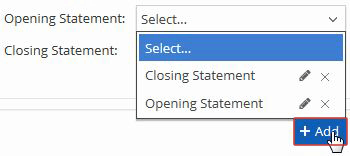
Click that button and an Add Statement popup window will open.
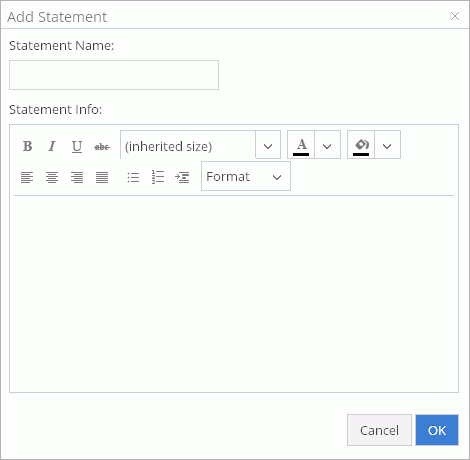
Name the statement in the Statement Name field.
In the Statement Info field, enter your statement text. Notice that different text fonts, sizes, and colors of text can be chosen. Many of the common text editing features that are available in other online applications are available to allow the user to customize the statements as needed. Once the statement is finished, click the OK button.
Once you click OK, the newly created statement is selected in the statement field of the Estimate Details section. As new statements are created, each statement is added to the smartlist dropdown for other users to access as well.
*If you are not able to make changes to a field, the profile owner has locked down that option.
For Technical Support please call 1-800-710-9228 or click here to access our live chat service.
Copyright 2004-2018 Xactware Solutions, Inc. All rights reserved.