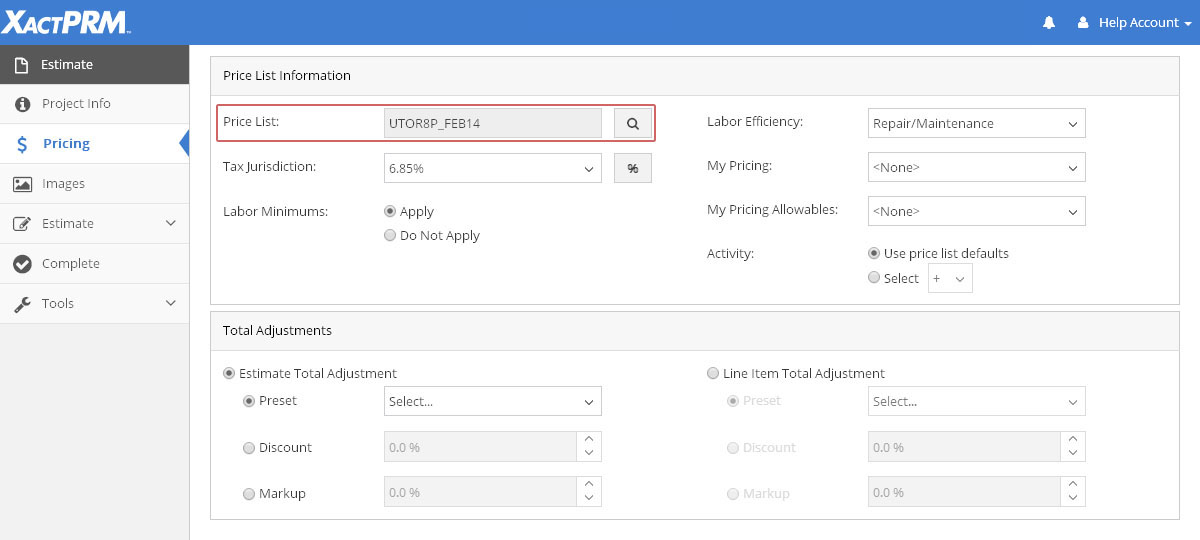
Price List
The Price List field within a project is where the current price list is assigned or changed. When a new project is created, a zip code is required and the price list for that zip code will automatically be assigned. To locate the price list for the current project, click on the Pricing tab from inside a project, and the current price list will be shown near the top of the screen.
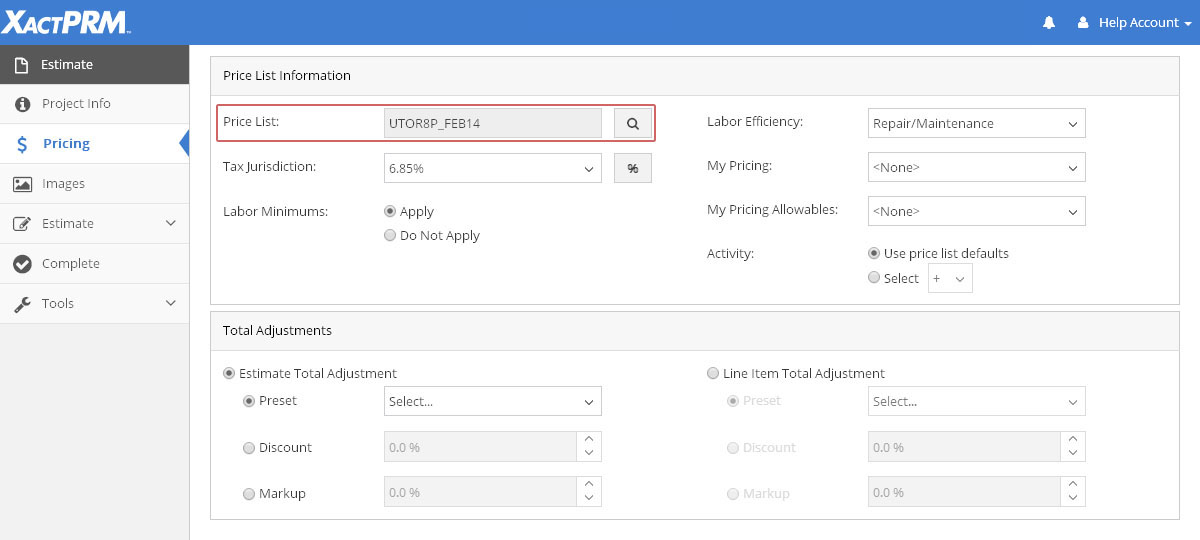
When line items are added to a project, whether by Added Items entry, Reference Search, or Estimate Search, unit prices are based on the selected price list for that project.
To change a price list *:
From within a project, click the Pricing tab.
When the project was created a zip code was entered,
and by default the price list for that zip code has been assigned to the
project and is shown next to Price List
along with the option to change that price list if needed. To change the
current price list, click on the search icon  adjacent
to Price List and a new pop-up
window will appear.
adjacent
to Price List and a new pop-up
window will appear.
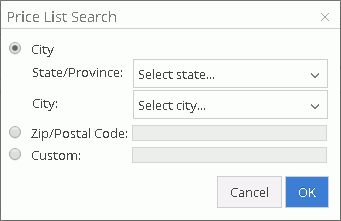
A price list can be selected by using 3 options. By default, the radio button on City will first be selected. Using the dropdown arrows, select the State/Province, then the City, that best represents the price list you wish to use. If you wish to enter a zip/postal code, click on the radio button next to Zip/Postal Code, then enter a zip/postal code number in the field provided. To select a custom price list, click on the radio button next to Custom, then enter the desired custom price list. This is generally used for using old pricelists, as by default, the most current pricelist will be used when using a Zip/Postal Code or City and State/Province.
*If you are not able to make changes to a field, the profile owner has locked down that option.
For Technical Support please call 1-800-710-9228 or click here to access our live chat service.
Copyright 2004-2018 Xactware Solutions, Inc. All rights reserved.