Line Item Total Adjustment
In this Help Topic Hide
To see a video help for this topic, click ![]() .
.
Line Item Total Adjustment allows the user to specify what additional markups or discounts will be added to the unit price of line items. These discounts or markups can be a percentage or it could be set-up as various tiers in the presets that are created by the user. Line Item Total Adjustment can be accessed within the Pricing tab of an estimate.
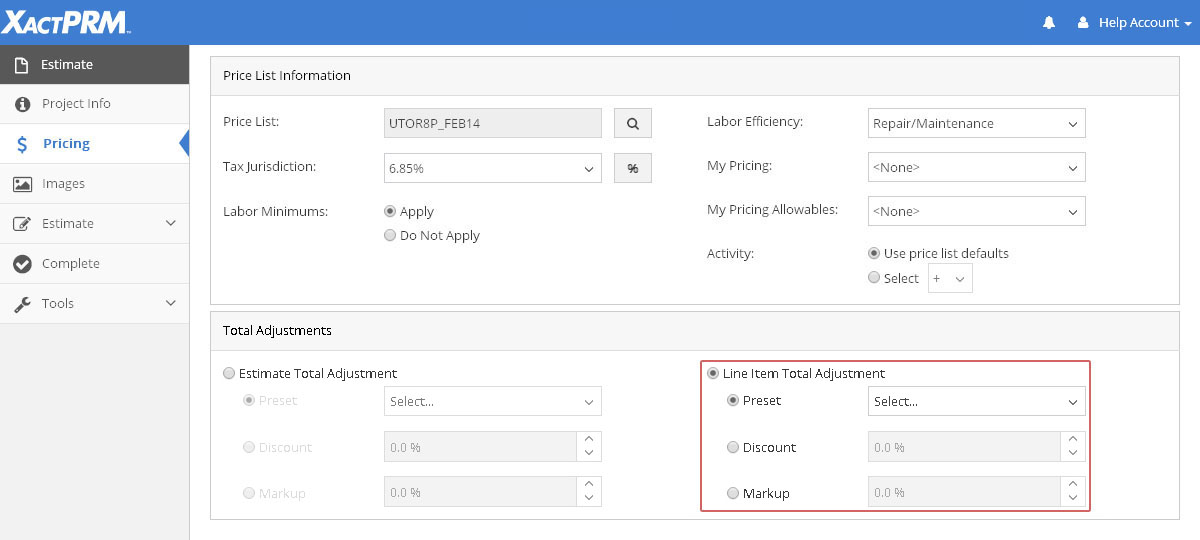
Click on the radio button adjacent to Discount.
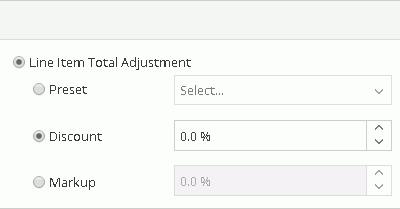
In the field adjacent, use the spinners to enter the Discount percentage, or drag your cursor over the numeric value that exists in the field and just type in the desired amount.
If there are already line items added to the project, when the Discount button is clicked a message will dropdown from the top of the window advising you that adjustments have been made, do you wish to reprice for those adjustments?

If you select No, then the old unit prices would remain. If you select Yes, then the totals will be recalculated according to those adjustments. By selecting Yes on the reprice, a new message will appear, showing you the change in the price because of the Line Item Total Adjustment.
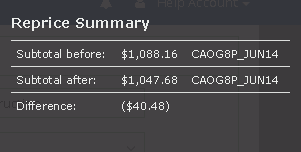
That message window will remain open to remind you that a reprice has happened until you select the Close button to close the message.
Note: Changes made to the unit pricing due to Line Item Adjustments are added solely to the unit price. When that unit price is calculated the sub total will be rounded. Discounts can be positive or negative values.
Click on the radio button adjacent to Markup
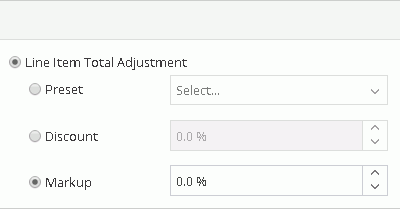
In the field adjacent, use the spinners to enter the Markup percentage, or drag your cursor over the numeric value that exists in the field and just type in the desired amount.
If there are already line items added to the project, when the Markup button is clicked a message will dropdown from the top of the window advising you that adjustments have been made, do you wish to reprice for those adjustments?

If you select No, then the old unit prices would remain. If you select Yes, then the totals will be recalculated according to those adjustments. By selecting Yes on the reprice, a new message will appear, showing you the change in the price because of the Line Item Total Adjustment.
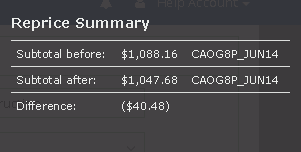
That message window will remain open to remind you that a reprice has happened until you select the Close button to close the message.
Note: Changes made to the unit pricing due to Line Item Adjustments are added solely to the unit price. When that unit price is calculated the sub total will be rounded. Markups can be positive or negative values.
Click on the Preset radio button below Line Item Total Adjustments.
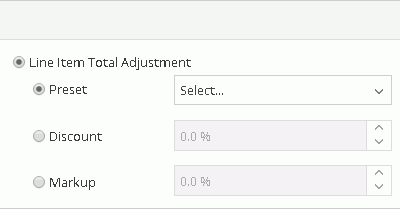
Click on the dropdown arrow to open the list of current presets that have been created, and click on the Add at the bottom of the list.
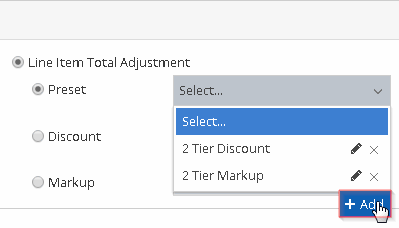
The Add Preset pop-up window will appear.
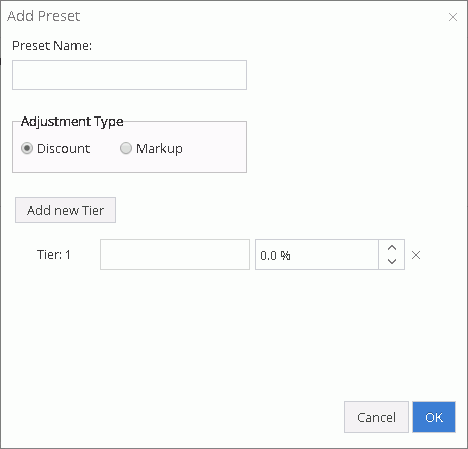
Enter a name in the Preset Name field. Select the Discount or Markup radio button. Name the first tier and use the spinners to enter the desired percentage, or drag your cursor over the field and just type in the desired amount. If there is only one tier of discounts or markups, click OK or just hit <Enter>. If another tier is required, click on the Add new Tier button and repeat the above steps. When all required tiers are added, click OK.
If there are already line items added to the project, when the Markup button is clicked a message will dropdown from the top of the window advising you that adjustments have been made, do you wish to reprice for those adjustments?

If you select No, then the old unit prices would remain. If you select Yes, then the totals will be recalculated according to those adjustments. By selecting Yes on the reprice, a new message will appear, showing you the change in the price because of the Line Item Total Adjustment.
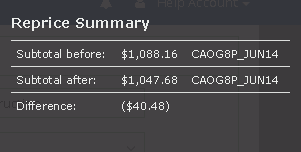
That message window will remain open to remind you that a reprice has happened until you select the Close button to close the message.
Note: Changes made to the unit pricing due to Line Item Adjustments, are added solely to the unit price. When that unit price is calculated the sub total will be rounded. Preset discounts or markups can be positive or negative values.
Note: If the adjustment fields are locked, the profile owner as set the adjustment.
For Technical Support please call 1-800-710-9228 or click here to access our live chat service.
Copyright 2004-2018 Xactware Solutions, Inc. All rights reserved.