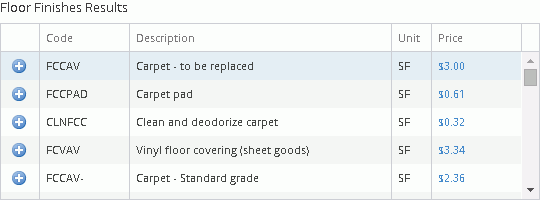
Item Results
The Item Results area of the Estimate window is populated with the results from either a Hotspot selection or a keyword that was entered in the Estimate Search field. The Item Results title will change according to what hotspot was selected in the reference image or if a quick estimate name was selected from the Quick Estimate list.
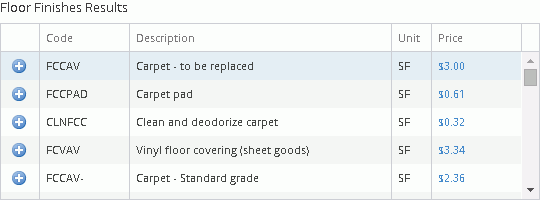
For the above image, the Floor
Finishes hotspot was selected in the reference image. The line
items that are listed in the results window are those line items that
relate to floor finishes, or contain the words floor finish. The FCCAV
is shown in blue to indicate this line item is part of a My
Pricing set that is assigned to this project. By selecting and
adding that item, the My Pricing description and unit price will be added
per the My Pricing setup and not the default pricing for the zip code
where the project is located. To add a line item to the project, click
the  icon adjacent to the line item,
and that item will be added to the Added
Items area below the Item Results
area. Once the line item is added to the estimate it can be edited by
selecting anywhere on the line item that you wish to edit.
icon adjacent to the line item,
and that item will be added to the Added
Items area below the Item Results
area. Once the line item is added to the estimate it can be edited by
selecting anywhere on the line item that you wish to edit.
For additional information, if you click on the blue Price link, a pop-up window will appear to show the component pricing breakdown, definition, and available images for the selected line item.
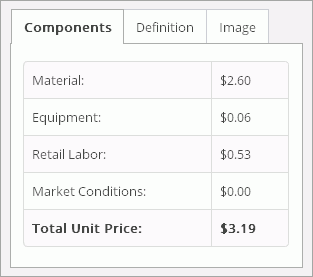
This can be useful when you are unsure what a unit price may or may not include or exclude, what the line item actually is, or even what it looks like. A blue price link is also accessible in each line item listed in the Added Items section. The difference in the line item price link is that link multiplies the calculation value to each of the components to show the actual values for that line item.
For Technical Support please call 1-800-710-9228 or click here to access our live chat service.
Copyright 2004-2018 Xactware Solutions, Inc. All rights reserved.