Complete
In this Help Topic Hide
To see a video help for this topic, click ![]() .
.
When a project has all of the line items added and changes are finished, the estimate can be marked as Complete. An estimate needs to be set to Complete before an assignment can be sent back to XactPRM Analytics. A project is marked as being In Progress when created, and therefore additions or corrections can be made. When a project is marked as Complete, fields are read only and no further changes can be made. The Complete option can be found on the menu bar from anywhere inside a project.
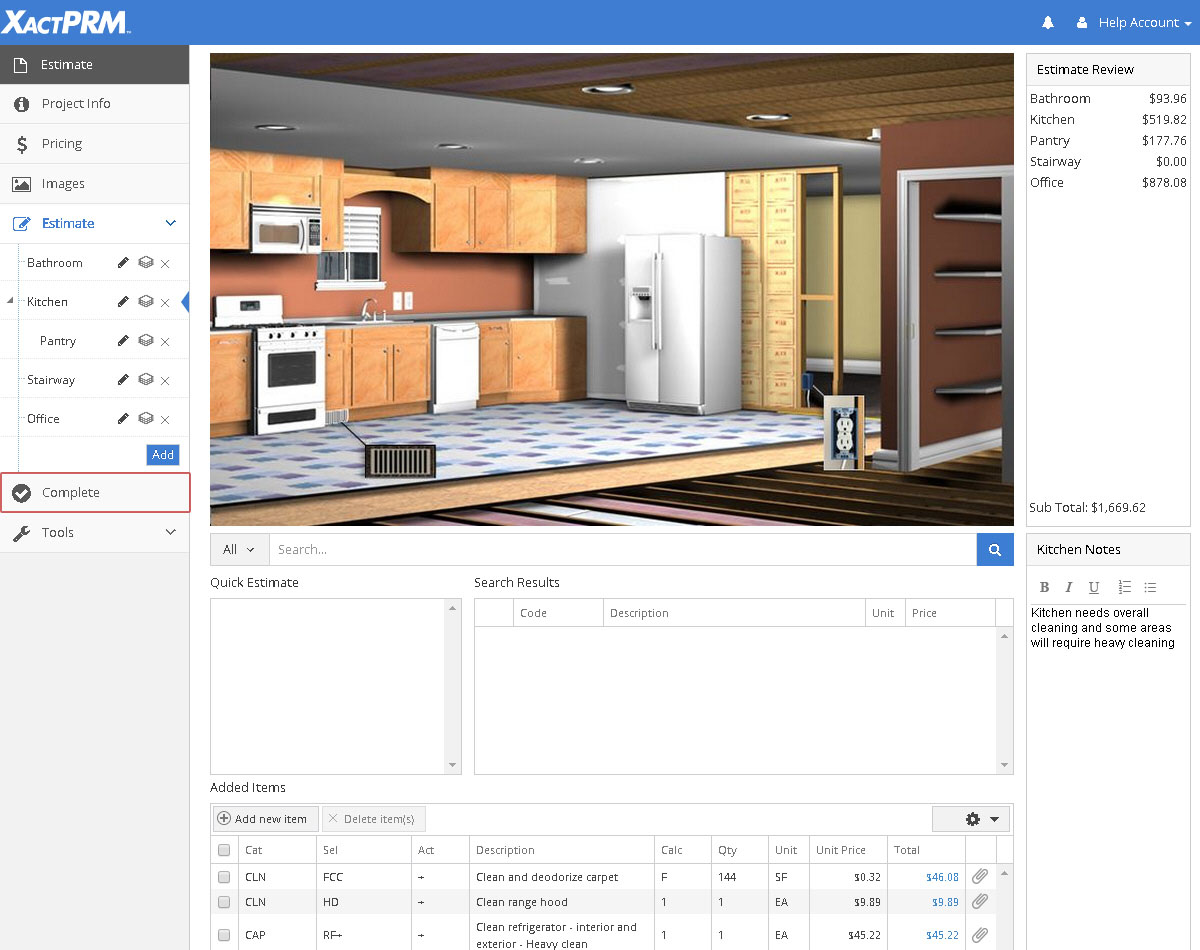
Click on the Complete tab.
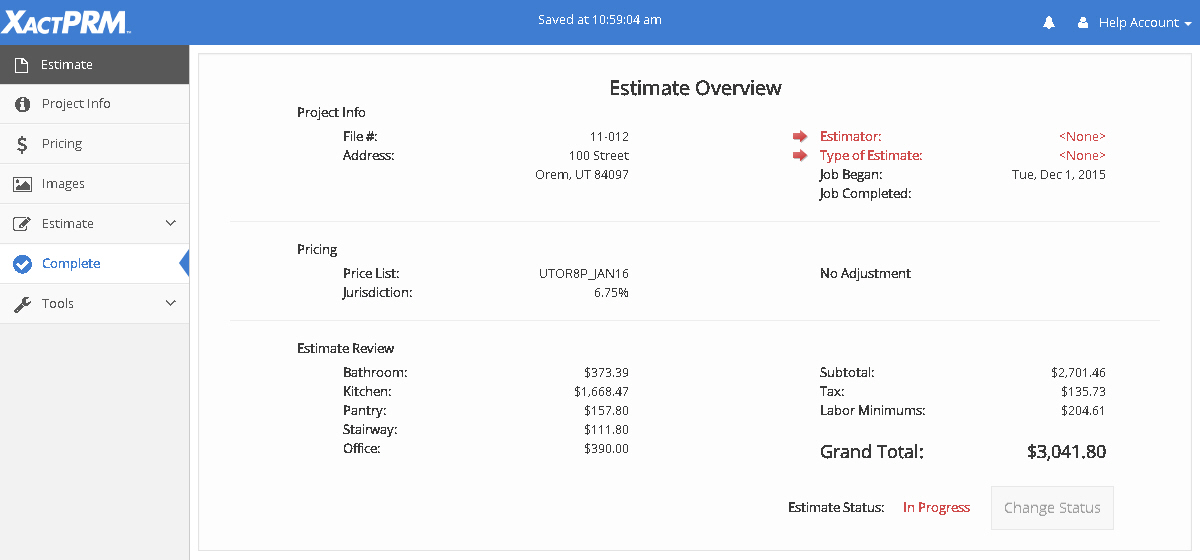
If there are required items that have not been entered, those will show up in red, as shown in the image above. The Change Status button will also be greyed out, and the project can't be marked complete. To enter the required information, click on the fields indicated by the red text and arrow and you will be taken to that required field, where you can enter the information.
Once all required items are entered, click on the Complete tab again. The Estimate Overview window will open again and all previous red text should now be black and the Change Status button is no longer greyed out.
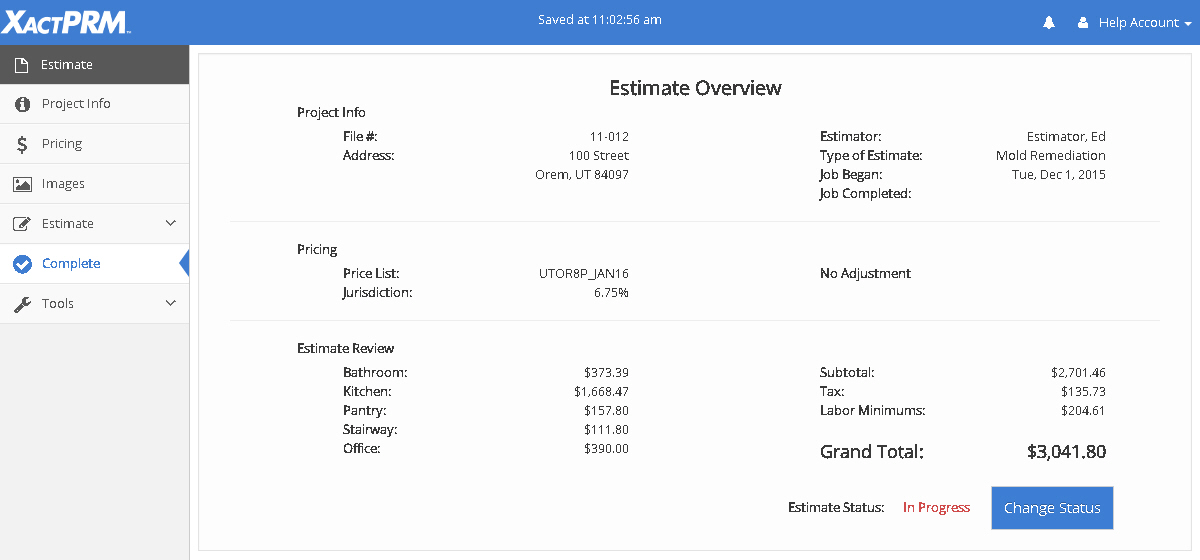
Click on the Change
Status button and the Estimate Status will change to  .
If the project was an assignment, by clicking on the Change
Status button, a new pop-up window will open.
.
If the project was an assignment, by clicking on the Change
Status button, a new pop-up window will open.
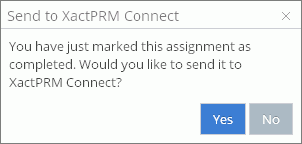
By clicking Yes, the completed information will be uploaded back to XactPRM Connect. If you click No, the information will not be sent back at that point, but placed in a queue to be uploaded later.
Projects that were created as just normal estimates will be sent to XactPRM Connect as field assignments when that project is noted as Complete. This makes it so that all estimates become an assignment, whether they were generated as assignments in XA and then sent to XactPRM, or if they are created in XactPRM, they become field assignments when marked as Complete.
After a Project is marked complete, no changes or additions can be made, until the status is changed back to In Progress. To do that, click on the Change Status button, and the status will change back to In Progress. Once the estimate is changed to In Progress, additions and/or corrections can be made.
For Technical Support please call 1-800-710-9228 or click here to access our live chat service.
Copyright 2004-2018 Xactware Solutions, Inc. All rights reserved.