Estimator
In this Help Topic Hide
To see a video help for this topic, click ![]()
The Estimator dropdown allows the user to select an existing estimator and assign them to the specified project, or add a new estimator that does not exist, or edit information on an existing estimator. The Estimator field can be found in the Contact Information section of the Project Info tab for any new or existing project:

When clicking on the Estimator dropdown, a smartlist of previously created estimators will be displayed. From there you can select an existing estimator, create a new one, or edit an existing one. If there are no existing estimators, then the first time you open the dropdown list an Add Estimator window will open, ready for you to create one.
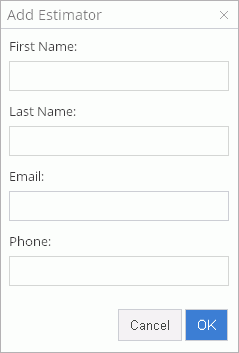
Click on the Estimator dropdown.

Choose the desired estimator. The dropdown will close and the selected estimator will now populate the field next to Estimator along with the Phone and Email that was set up when the Estimator was originally added or when it was modified.
Click on the Estimator dropdown.

Click the edit icon next to the estimator you would like to edit from the dropdown list.
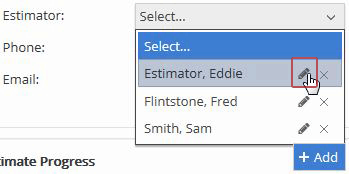
The Edit Estimator pop-up window will open. Here you can change the First Name, Last Name, Email, or Phone of the estimator that was selected.
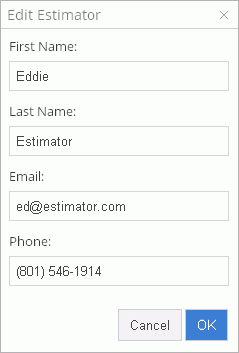
After any changes are made, if you click the Cancel button, the Edit Estimator pop-up will close, and nothing will be changed. If you click the OK button after making changes, the Edit Estimator pop-up will close, and changes that were made will be saved.
Click on the Estimator dropdown.

Click the delete icon next to the Estimator you would like to delete from the dropdown list.
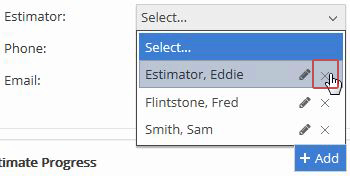
A pop-up window will appear that states, “This object may be in use by other users. Are you sure you want to delete?” If you click the Cancel button, the pop-up message will close, and nothing will be deleted. If you click the OK button, the pop-up message will close, and the selected Estimator will be removed from the dropdown list.
*Be advised that by deleting an estimator from the list, other users will no longer have access to that estimator. The estimator will remain on any existing projects, but it won't be available for any new projects that will be created.
Click on the Estimator dropdown.

Click the add icon at the bottom of the dropdown list.
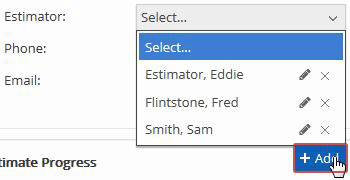
The Add Estimator pop-up window should appear.
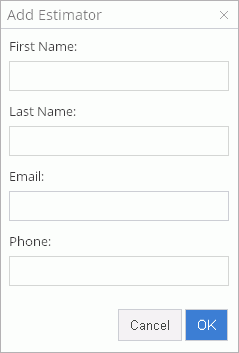
Type in a new First Name, Last Name, Email and Phone and click OK. The newly created estimator will now populate the Estimator field.
For Technical Support please call 1-800-710-9228 or click here to access our live chat service.
Copyright 2004-2018 Xactware Solutions, Inc. All rights reserved.