Estimate Total Adjustment
In this Help Topic Hide
To see a video help for this topic, click ![]()
Estimate Total Adjustment allows the user to specify what additional markups or discounts will be added to the total cost of a project. These discounts or markups can be a single percentage, or they can be set-up as various tiers in the presets created by the user. Estimate Total Adjustment can be accessed within the Pricing tab of an estimate.
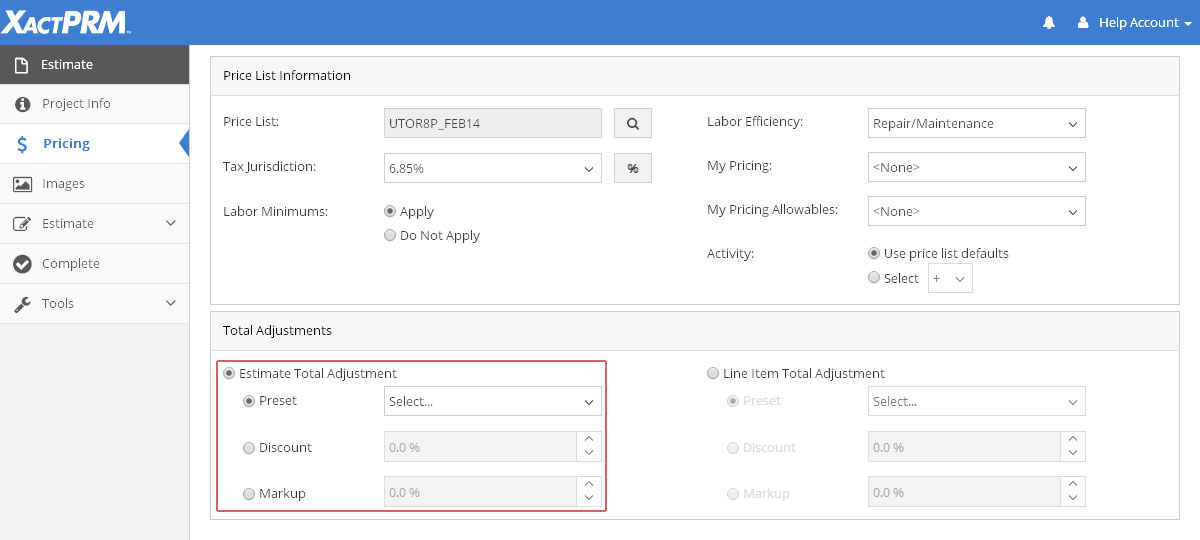
Click on the radio button adjacent to Discount.
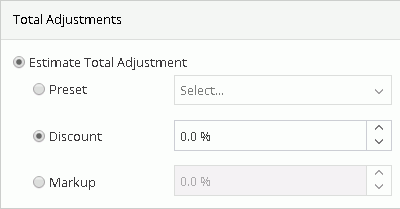
In the adjacent field, use the spinners to enter the Discount percentage, or drag your cursor over the numeric value that exists in the field and just type in the desired amount. Discounts can be positive or negative values.
Click on the radio button adjacent to Markup.
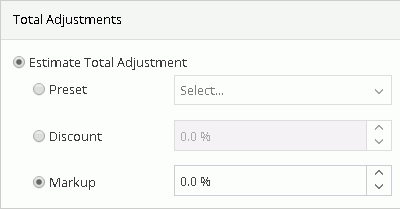
In the adjacent field, use the spinners to enter the Markup percentage, or drag your cursor over the numeric value that exists in the field and just type in the desired amount. Markups can be positive or negative values.
Click on the Preset radio button below Estimate Total Adjustment
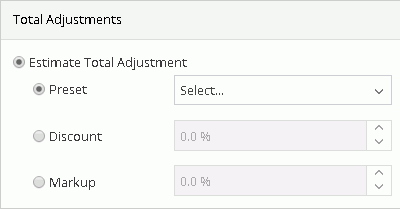
Click on the dropdown arrow to open the list of current presets that have been created, and click on the Add at the bottom of the list.
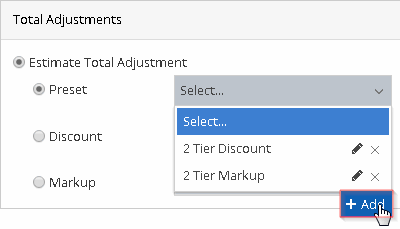
The Add Preset pop-up window will appear.
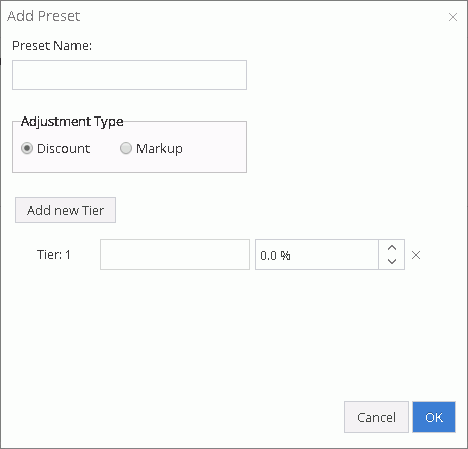
Enter a name in the Preset Name field. Select the Discount or Markup radio button. Name the first tier and use the spinners to select the desired percentage, or drag your cursor over the field and just type in the desired amount. If there is only one tier of discounts or markups, click OK or just hit <Enter>. If another tier is required, click on the Add new Tier button and repeat the above steps. When all required tiers are added, click OK. Preset discounts or markups can be positive or negative values.
Note: If the adjustment fields are locked, the profile owner as set the adjustment.
For Technical Support please call 1-800-710-9228 or click here to access our live chat service.
Copyright 2004-2018 Xactware Solutions, Inc. All rights reserved.